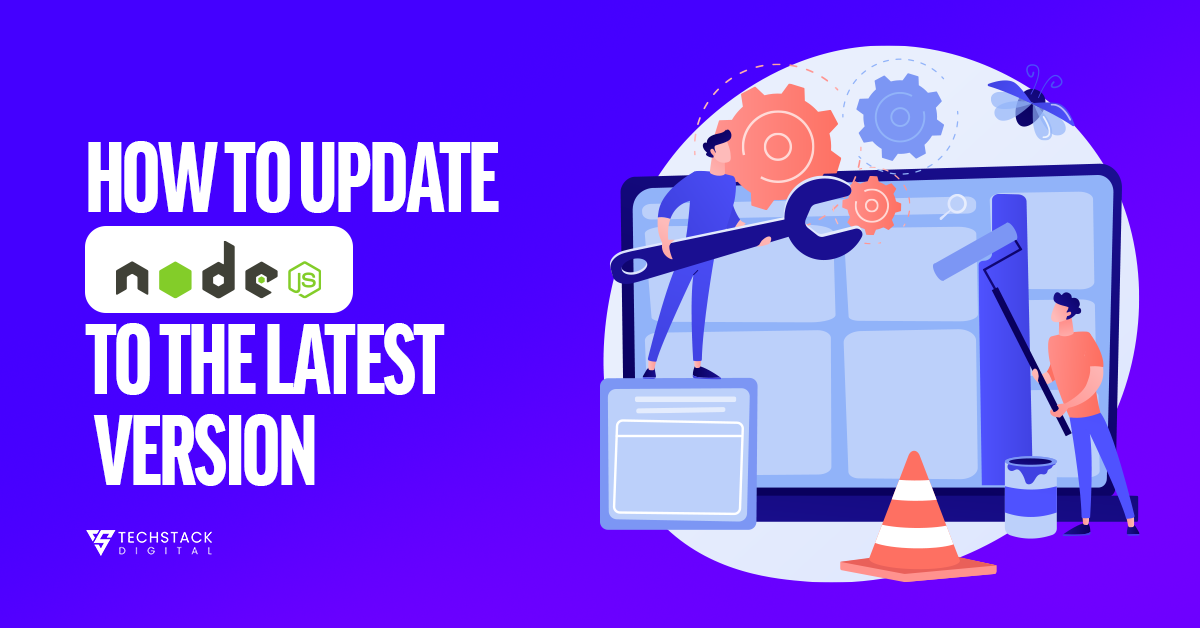Table of Contents
ToggleNode.js is an open source runtime allowing JavaScript to run in a server environment. For web app developers and professionals in custom software development companies, keeping Node.js up-to-date is essential. Regular Node.js updates bring security improvements, performance boosts, and new features, enhancing your application’s stability and functionality.
In this guide, we’ll explore how to update Node.js version, why updating is critical, and provide some practical tips for the process.
What is Node.js? And is Node.js a Framework?
Now, before we go any further let us understand what Node.js is, and correct some misconceptions first.
Node.js is not a framework. It’s a runtime developed on Chrome’s V8 JS engine; it lets developers execute JS code on the server. This enables web app developers to build scalable applications without relying on client-side JavaScript alone. While Node.js is similar to Angular or React, for example, it provides in many ways the underlying framework on which an application can be built.
It does not impose any strict direction in terms of how this construction is to be implemented and which components are to be used for it. It provides a non-blocking, event-driven architecture ideal for custom web app development.
This distinction is useful in maintaining your tools up to date since whenever you are updating Node.js commands, you are updating the environment in which your code runs and unlike some frameworks such as Angular or Django.
How often Node.js should be updated?
But how often is it advised to update your Node.js? Typically, you should:
Update to the new LTS version as soon as it gets out.
In non-LTS versions, updates are done depending on the new features or bug fixes that are of interest to you.
If your project relies heavily on custom web app development, staying up to date with the latest releases is crucial. But you should always check compatibility of the dependencies before you upgrade to this version.
Why Is It Important to Update Node.js Version?
Node.js updated version has many advantages for web app development starting from security to the performance of the application. Here are some of the reasons why you need to make progress on your Node.js version.
Security Enhancements
Like any other software system, there are always security weaknesses that are found in an updated Node.js version system. The newer releases of Node include patches that may fix issues through which hackers can make applications vulnerable. Keeping Node.js updated ensures your system includes the latest security patches, protecting your server and data. This is especially important if your company specializes in web app development services because the protection of clients’ applications is often a high priority.
Improved Performance
Each Node.js update generally comes with performance improvements. Later ones are improved so that they consume less amount of resources, which allows your application to serve more requests. Node.js is a beneficial tool and you should stay with it up to date to enhance the performance to your high-performance custom web app development.
Access to New Features
Node.js update often adds new features to its arsenal to help developers create effortlessly and hierarchically. Since you are able to upgrade, you can get all these features as they enable you to simplify your flow. For anyone involved in different modern web app development services, having a choice of the latest tools and options is a big plus.
Stability and Long Term Support (LTS)
Node.js has the Current and Long Term Supported release versions available. LTS versions are stable and get security updates over a longer span of time which makes them ideal for production. This keeps your project long term supported, hence the need to always use the latest LTS version. If you’re working for an offshore software development company, using LTS versions can improve the stability of your client projects.
Compatibility with third-party tools
Quite often, libraries and frameworks release new versions to support the new Node.js versions. The improvement can be continuously enhanced while the development shows the compatibility with the current availability of libraries and tools.
How to Update Node.js on Mac and Windows
Understanding how to update Node.js on different operating systems is essential for developers working in various environments. If you are on MAC or Windows, both operating systems offer several techniques on how to update Node.js in a proper way.
How to Update Node.js on Mac
Homebrew and NVM, Node Version Manager, are the most frequently used tools among Mac users to manage Node.js installation. These are both easy and practical means.
Using Homebrew
Homebrew is a package manager for macOS that makes downloading and updating the software much easier.
First, open your Terminal.
- Update Homebrew to ensure it has the latest package information by running:
brew update- Once Homebrew is updated, run the following command to update Node.js:
brew upgrade node- Homebrew will also go ahead and download and install the most current version of Node.js for you. It is a very efficient way to control updates as the matter is as follows.
NVM (Node Version Manager)
NVM is also a great tool in order to handle several Node.js versions installed in your system. You can navigate from one version to the other quickly.
- First, check the available Node.js versions using the node js command:
nvm current
nvm --version- This will bring a list showing the available Node.js versions.
- To install a specific version, run the following command:
nvm install <version>
nvm install <version>- Substitute <version> by the target version number. For example, to install version 18, you’d run:
nvm install 18.0.0- After installation, you can set the version as the default with:
nvm use <version>
nvm use <version>- This method can be beneficial for developers who are working on more projects which demand different versions of Node.js.
How to Update Node.js on Windows
Users on Windows can use tools like the official installer or NVM, but specifically for the Windows operating systems.
Using the Node.js Installer
The simplest method to perform this is to download the installer for Node.js from the official site of Node.js.
- Check the official website of Node.js.
- Download the latest version either the LTS (Long Term Support) version or the current version.
- There is the installation program for Siemens Simatic HMI PCS 7 and after launching it, there will be a series of instructions to follow to achieve the installation.
- Follow the installation instructions, and the updated version of Node.js will be installed without impacting your existing projects or setup.
- Once installed, launch PowerShell or Command Prompt and check the Node.js version:
node -v- This method is useful to most of the users since it retains your global packages as you upgrade Node.js.
Using NVM for Windows
There is nothing better than NVM for Windows if you use more than one Node.js version on your Windows computer.
First, download and install NVM for Windows, from the Github
- Check the available versions of Node.js with the command:
nvm list available
nvm list available- Install the desired version using:
nvm install <version>
nvm install <version>- To use the installed version, run:
nvm use <version>
nvm use <version>On the Windows, they can switch between different Node.js versions as easily as on the macOS thanks to NVM for Windows.
Tips to Upgrade Node.js to the updated Version
Though updating Node.js is not at all a big problem, here are some tips, which will be really helpful for updating the Node.js.
Always Backup Your Projects
Before running any Node.js update command, it’s essential to back up your projects. Even though generally, the concept of updating is very smooth. It cannot be compared to a process that involves complications. This holds true to the fact that having a back-up helps you never to lose any important work.
Test Your Application Locally
Every time you update Node.js version, it is always recommended that you run your application locally. Some of the dependencies or modules may not support the new version. In case you don’t test your code, you are likely to run into some troubles. Precise bugs can be identified before releasing your application to the market since you can solve them during the development phase.
It is recommended to install LTS (Long-Term Support) Versions
Before starting production, it is highly recommended to use the LTS version of Node.js which denotes Long Term Support. In fact, this version is stable, receives support and updates for a longer time, which is very important for enterprise or large-scale applications. If you’re working with a custom software design and development company, using LTS versions helps ensure stability and security for your clients.
Clear npm Cache
That said, whenever updating Node.js, you may experience problems with npm packages. Fortunately, it is possible to clear these problems up by clearing the npm cache. You can clear the cache using this command:
npm cache clean -f
This is to ensure that we end up with new Node.js that does not interfere with the older packages cached by Node.js.
Keep Dependencies Up-to-Date
After updating Node.js version it can also be a good idea to make sure all of your projects dependencies are also compatible. If you want to know which packages are outdated you can use npm-check-updates which will update the packages if required.
- First, install the tool globally:
mpm install -g npm-check-updates
- Then, check for outdated packages with:
ncu
- Finally, to update all the packages, run:
ncu -u
- This is useful getting your application ready to run with the new Node.js version.
Use Automated Tools
There are many tools and services that help to manage the Node.js version and informational flows automatically, which helps teams to integrate smoothly with the updates. Most of the tools such as Docker, CI/CD systems and managed hosting platforms include functionalities for managing Node.js.
Conclusion
The safe, fast, and stable Node.js environment necessary for application performance and security requires application updates. Whether you’re a solo web app developer or working for a software development company in the USA, regular Node.js updates will ensure your projects run smoothly and securely.
In this guide, we’ve covered how to update Node.js version on both Mac and Windows. The options with which one can download ranges from using Homebrew and NVM to downloading the latest installer. We have also given recommendations to aid your update such as, use the recommended procedures when updating to back up your projects properly and clear npm cache.
By using the right Node.js update command and following the best practices outlined here, you can always stay on top of the latest version. It also helps you to fix new features, improved performance, and important security releases which enable your web apps to be reliable and effective. Whether you’re focusing on custom web app development or offering web app development services, maintaining an up-to-date Node.js environment is key to success.